Full Video Dynamic Range for Youtube and Vimeo
Full Video Dynamic Range for Youtube and Vimeo
When viewing a video with a browser like Firefox, Chrome or other browsers and the video’s colors looks dull, flat and the blacks are more like a dark-grey? Most commonly if you just exported the video from a NLE in which the contrast and colors were right?
Well, that’s most probably one of the problems below.
The Graphics Driver
- Switch from Player Settings to NVidia Color Settings and change Dynamic Range Settings to Full (0-255) (AMD Drivers does have similiar settings for video dynamic range.)
This applies for Win7/10 but should also work similar on other OS’s like Mac, etc.
The Browser’s Color Management
I wrote an article how to enable and set the Color Management for Firefox and there are similar settings for other browsers too. Please read the article for more details.
The Operating System’s Color Management
There will be a detailed, upcoming article about how to set the correct Colorspace in Windows 7/10 and Adobe applications in particular soon.
Basically the Colorspace must be set to the same in Adobe Bridge (for Adobe users), via the Windows Screen Advanced Settings and the Color Management there. In the Color Management Window’s tab Advanced there is a button in the lower left called Change System Defaults where the system-wide default colorspace is set.
The Monitor’s Color Management
If you are using an monitor with built in Color Management, make sure the same Colorspace that is set in your monitor is also set in your operating system and also the browser is using the same color profile.
Check your monitors manual if it features Color Management and how to set it.
| Subscribe to our Newsletter and get a special discount for our Webshop and a LUT Gift Package! |



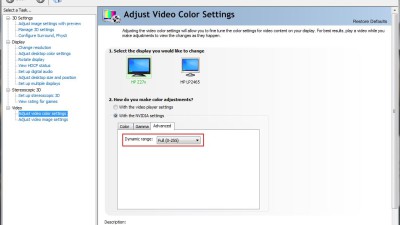
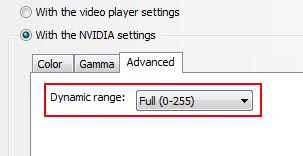
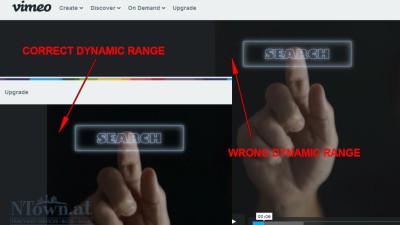
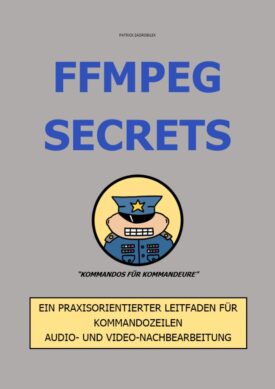
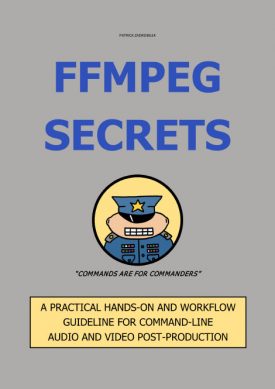

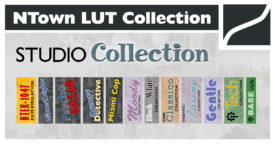

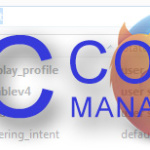






 English
English