How to Convert Videos to ProRes Quicktime on Windows
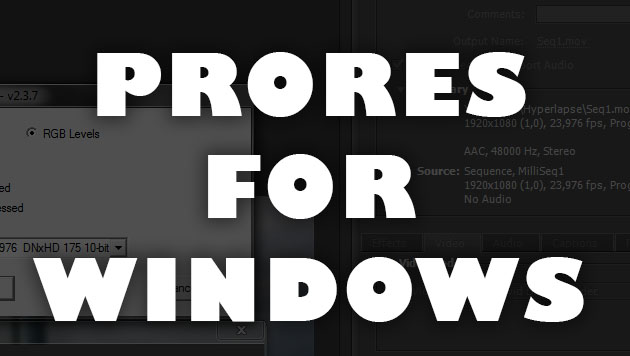
How to Convert Videos to ProRes Quicktime on Windows
ProRes is a very versatile Video Codec that origins from Apple, so how to Convert Videos to ProRes Quicktime on Windows?
For Microsoft Windows applications there is no official ProRes support, but there are ways to convert to ProRes nearly lossless.
The Ultimate tool for this task is ffmbc, a commandline converter which is kind of a pro-version of ffmpeg. Unfortunately ffmbc is a bit slower when processing movies compared to ffmpeg, but it delivers the correct movie format and even the correct timecode if needed.
The tricky thing is the exact syntax and the parameters for all the different file formats. Yes you find all of that in the wide worlds of the interwebs, but I will show you the most common commandlines for converting movies to the ProRes Codec format.
I own a Canon C100 (read my review) and a Atomos Ninja2 (read my review) which is a Pro-Video-Field-Recorder that supports booth ProRes and DNxHD codecs.
On many projects I used to use the ProRes Codec on my Ninaj2 Recorder which can be easily imported into Adobe Premiere Pro on Windows. Premiere supports ProRes for importing, but not for exporting.
The workaround to get a ProRes file out of Premiere is to export it as a Quicktime DNxHD with at least 175MBit 4:2:2 10bit and then convert it via ffmbc or ffmpeg into a ProRes movie, which is again in a Quicktime container and ready for any NLE that supports Quicktime ProRes.
EXPORTING QUICKTIME DNxHD MOVIE
CONVERTING DNxHD to PRORES
Download FFmbc and open a cmd command prompt.
To just convert a movie to ProRes HQ use this commandline:
UPDATE: Meanwhile a recent ffmpeg version is also capable encoding a correct ProRes file (LT, 4:2:2, HQ 10-bit) even with correct Timecode!
Download latest windows version of ffmpeg from Zeranoe
ffmpeg conversion method (prefered)
ffmpeg.exe -i inmovie.mov -c:v prores -profile:v 3 -c:a copy outmovie-proreshq.mov
Profile settings
1 – ProRes LT
2 – ProRes 422
3 – ProRes HQ
The parameter -c:a copy makes a direct copy of the audio stream. This works as long as the audio stream is allowed in a ProRes Quicktime MOV (Uncompressed PCM Audio). Other wise use -c:a pcm_s16le for uncompressed 16bit audio or similiar.
ffmbc conversion method
ffmbc.exe -i inmovie.mov -vcodec prores -profile hq -pix_fmt yuv422p10le -acodec pcm_s16le outmovie-proreshq.mov
When you want to set a timecode for the ProRes HQ movie use this commandline:
ffmbc.exe -i inmovie -vcodec prores -profile hq -pix_fmt yuv422p10le -acodec pcm_s16le -timecode 00:00:00:00 outmovie-proreshq.mov
Feel free to ask in comments below if anything is unclear.
| Subscribe to our Newsletter and get a special discount for our Webshop and a LUT Gift Package! |


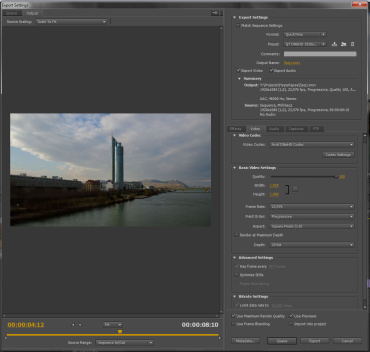
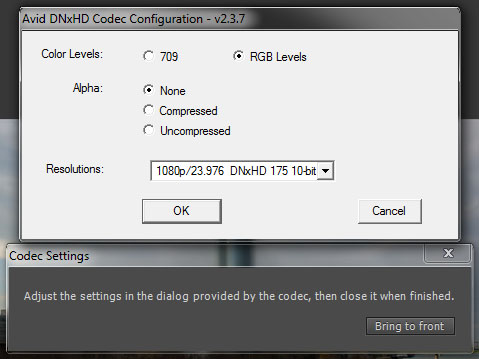
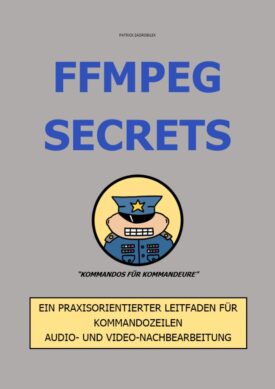
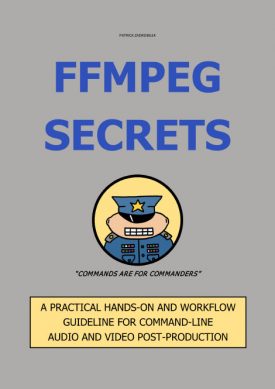

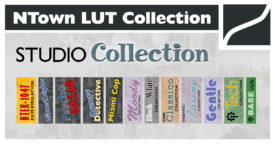








 Deutsch
Deutsch
I have read in somwhere that DNxHD + Windows quicktime use RGB
Only for DNxHD 4444 + Windows quicktime use 709.
I cannot either confirm or deny this. But there is likely a glitch in QT somewhere. 😉
With Premiere you can choose if DNxHD should be encoded either RGB or BT.709 (in the DNxHD codec settings).